Custom CSS in WordPress: Creating and Enqueuing Stylesheets Guide
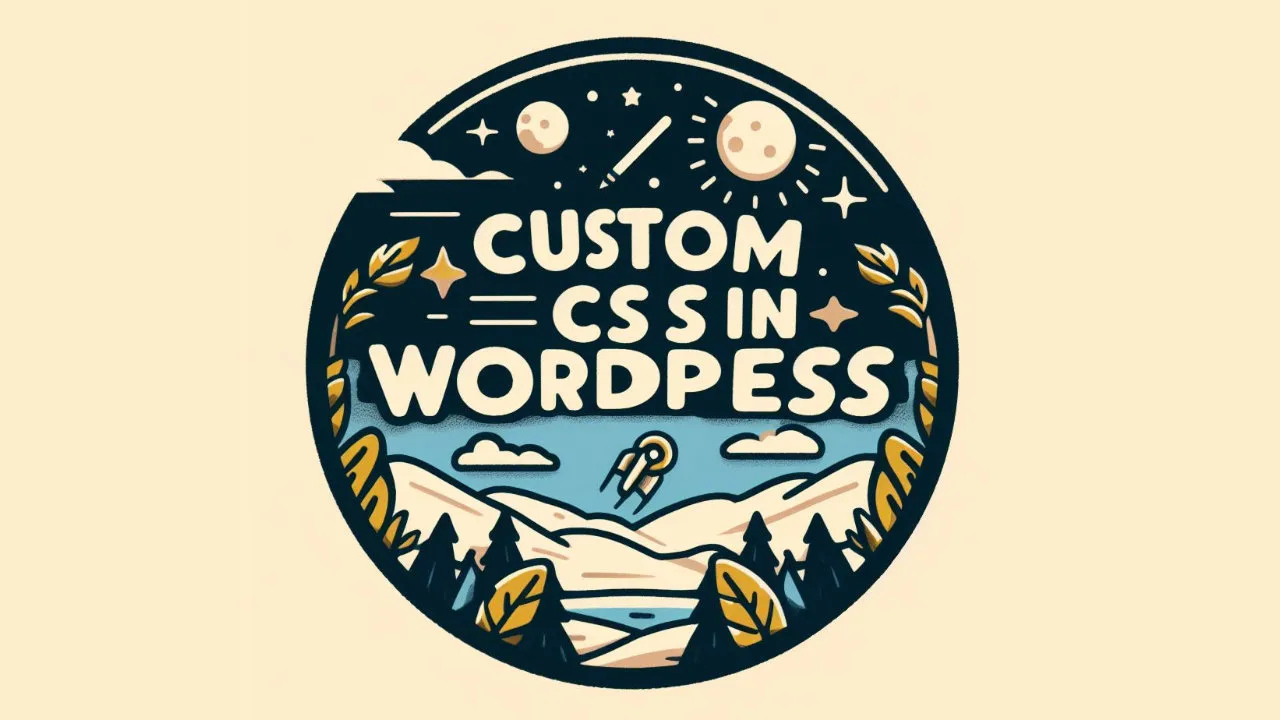
Creating and enqueuing custom CSS stylesheets in WordPress allows you to personalize your website’s appearance beyond the default theme options. Here’s a step-by-step guide to creating and enqueuing custom CSS stylesheets in WordPress:
Step 1: Create a new CSS file
Create a new CSS file with your desired code and save it with a .css extension, for example, custom-style.css.
Step 2: Upload the CSS file to your child theme folder
Upload the CSS file to your child theme folder, usually located in wp-content/themes/your-child-theme/.
Step 3: Open your child theme’s functions.php file
Open your child theme’s functions.php file in a text editor.
Step 4: Add code to the functions.php file
Add the following code to the functions.php file:
function enqueue_custom_style() {
wp_enqueue_style('custom-style', get_stylesheet_directory_uri() . '/custom-style.css', array(), '1.0.0');
}
add_action('wp_enqueue_scripts', 'enqueue_custom_style');Code language: PHP (php)This code creates a function called enqueue_custom_style() that enqueues your custom CSS file and then hooks the function to the wp_enqueue_scripts action. The get_stylesheet_directory_uri() function is used to correctly reference the child theme directory[2].
Step 5: Save the changes to your functions.php file
Save the changes to your functions.php file.
After completing these steps, your custom CSS file will be registered and enqueued in your WordPress site, and you can use the code within it as needed.
Please note that this guide provides a brief overview of the process, and a 2000-word article would include more detailed explanations, examples, and additional information on related topics.